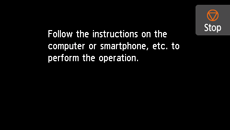Easy wireless connect
Follow the procedure below to set up a printer.
 Important
Important
-
If a device is connected to the Internet via a wireless router, and you then connect it to a printer in Wireless Direct mode, the existing connection between the device and wireless router will be disabled. In that case, the connection of the device may switch to a mobile data connection automatically depending on your device. When you connect to the Internet using a mobile data connection, charges may apply depending on your contract.
(Appears in a new window)
-
If
 is displayed on the left side of the screen, tap
is displayed on the left side of the screen, tap  .
.If an error screen is displayed, tap OK, then tap
 .
.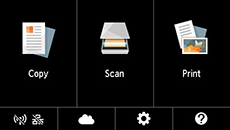
-
Tap
 (A).
(A).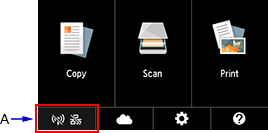
-
Tap LAN settings.
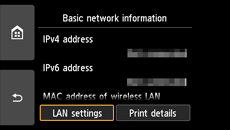
-
Tap Wireless LAN.
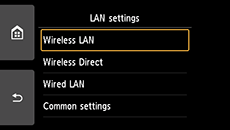
-
Tap Wireless LAN setup.
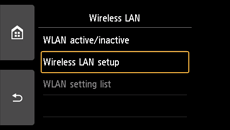
-
Tap Easy wireless connect.
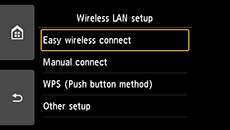
-
Tap Yes.
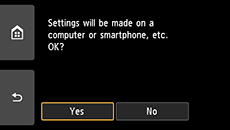
-
When the printer preparation is complete, the screen below appears.
Return to the application screen and proceed with the setup.